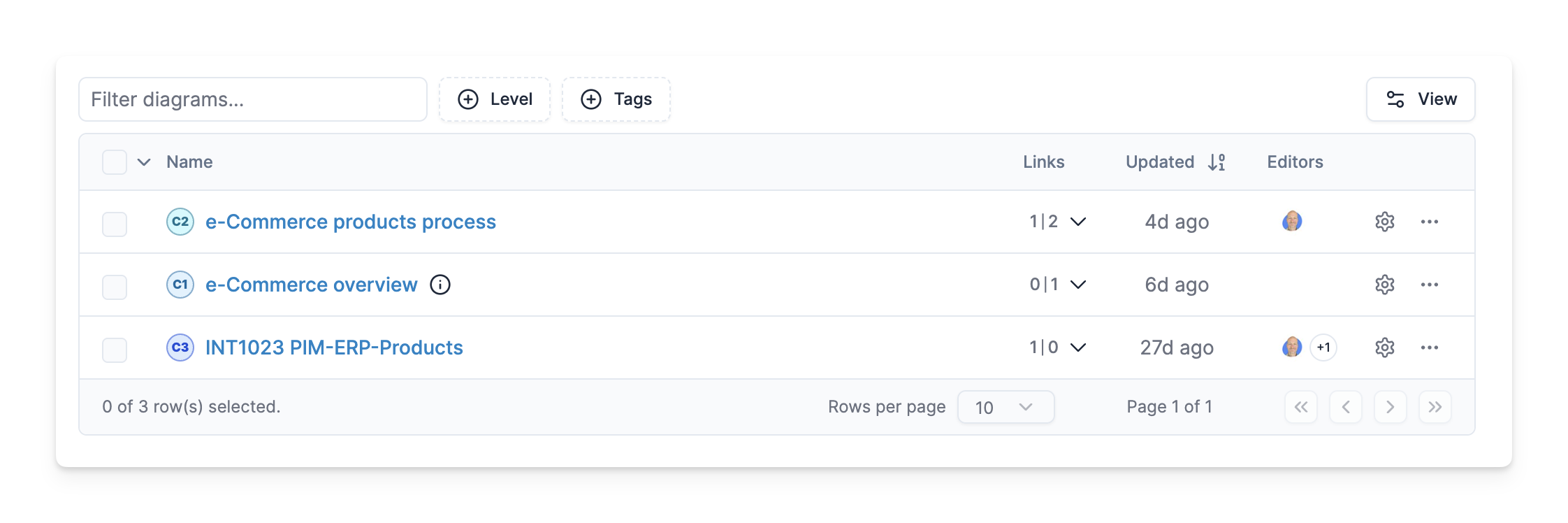What's New
The latest changes to Revision
4
Diagrams-As-Code
We’re introducing an entirely new way of creating diagrams in Revision — Diagrams-As-Code.
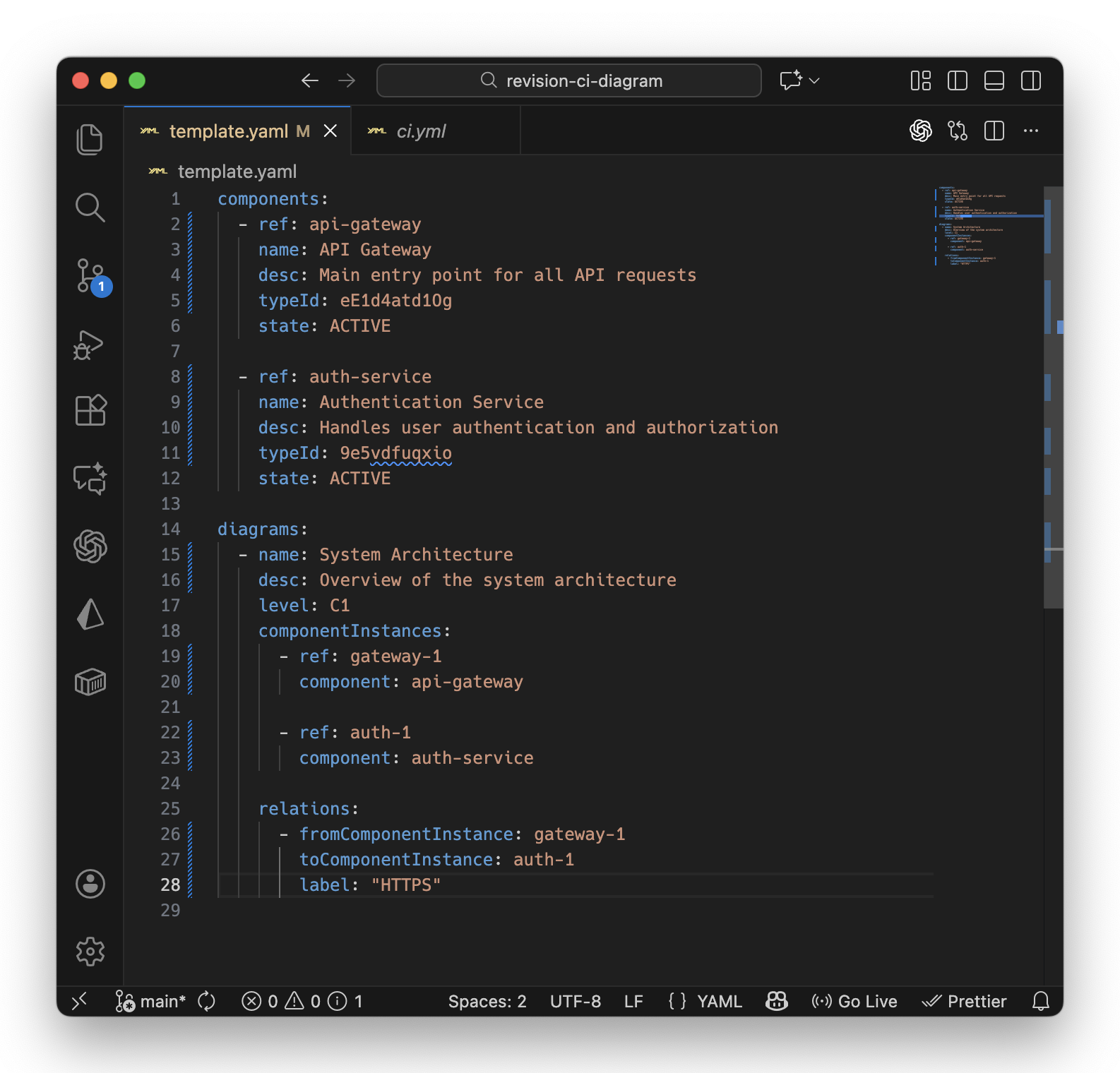
You can now define diagrams using simple YAML, and Revision will automatically lay out and resize every element for you, making diagram creation feel like writing code.
These YAML-based diagrams are easy to version-control, review in pull requests, and keep aligned with the rest of your system.
Since diagrams are now defined in code, they can also be generated or updated as part of your existing CI/CD pipelines. This makes it easy to keep your diagrams in sync with your latest changes, without adding any new tools or workflow overhead.
All of this is built on top of our extensive Revision API, fully documented on our documentation site. We’ve also introduced a MCP server, enabling LLMs to explore your diagrams, identifying which visuals reference specific components, attributes, or relationships.
Learn more about using Diagrams-As-Code in CI/CD on our documentation page!
8
Ready, Set, Integrate
You can now set up Azure and BizTalk integrations to sync their existing resources with Revision. These resources can then be imported as Revision components, with their associated attributes.
Integrations can be managed from the new integrations tab in your organization's settings. Learn more on our documentation page for integrations!
19
Stating Intentions
States
In Revision, you can now assign states to your diagrams and components, to mark them as drafts, active, or archived.
- Draft items are now accessible by all team members, but will not show up in active diagrams or Dependency Views
- Active items are visible and usable as normal
- Archived items remain a part of your model, but cannot be used or edited anymore
Our aim is, as always, to help you keep your models cleaner. By putting unfinished work out-of-sight yet accessible by your entire team, and deprecated items in a single place, managing your models is easier than ever.
If you would like to learn more, we have published new documentation for diagram and component states, respectively.
Edit Mode
It is not a given that you want to start editing as soon as you enter a diagram. Users with the Editor role now view diagrams in the same read-only state as Readers, but can enter a new Edit Mode if they would like to make changes.
When editing, you'll see helpful details like the grid and component states, and when you are finished, these diagramming tools disappear to make the diagram cleaner.
Sorted Dropdowns
When finding a diagram to link, or a component to use, you can now sort the lists to quickly find the most used or recently updated items.
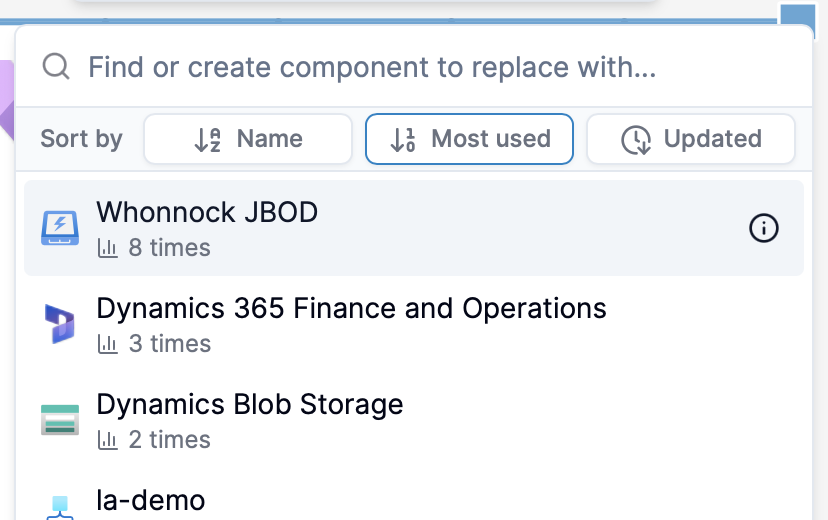
Tags
As part of this update, your folders have been converted to tags. Previously, these two features served a similar purpose, and it might have been confusing to know which to use. By merging them, this also means that you can now sort diagrams into multiple views (should you wish to do so), see your tag categorization in hover cards, and make use of color coding.
13
Attributes, Meet Types
Attributes are your way of adding extra info to components in Revision—your own custom metadata. Revision has had attributes since day one, though they have only been rather basic text fields.
Attribute Types
Starting today, you can choose exactly what kind of data an attribute holds, anything from Revision team members to custom list items:
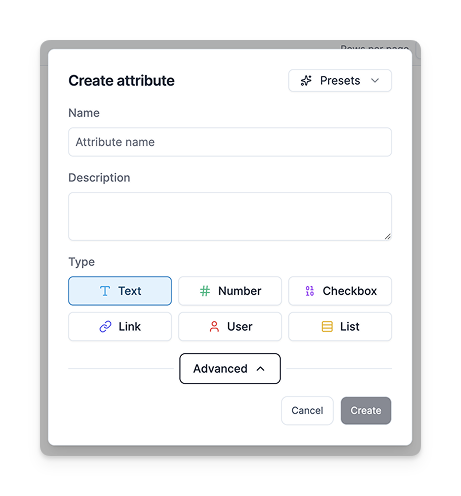
This makes it way easier to keep things structured and thus useful.
Attributes for Specific Component Types
Not every attribute belongs everywhere. You can now set attributes to only apply to certain types of components, with support for both bundled and custom types.
For example: Add a “.NET Version” attribute for your application components, and it won’t even show up for things where it doesn’t make sense.
Required Attributes
Some attributes are too important to miss. For example, you might decide that every Application needs to have an Owner. Such an attribute can now be made required, and Revision will let you find components where it’s missing.
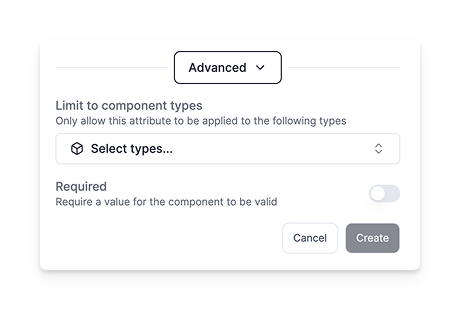
Better Filtering
The dependency view also plays nicely with the new attribute types. Filter exactly the way you want, using any combination of attributes in your model.
What About My Existing Attributes?
No worries—all your old attributes are still there. They have been converted into Text attributes in the new system.
Visit our documentation if you'd like to learn more. We can’t wait to see what you do with these new attributes, and how much richer your models become with them!
19
Dependency Graphs
We have added Dependency Graphs, a new feature that lets you visualize and understand your architecture. This new type of view provides an interactive way of exploring the relationships (dependencies) between your components.
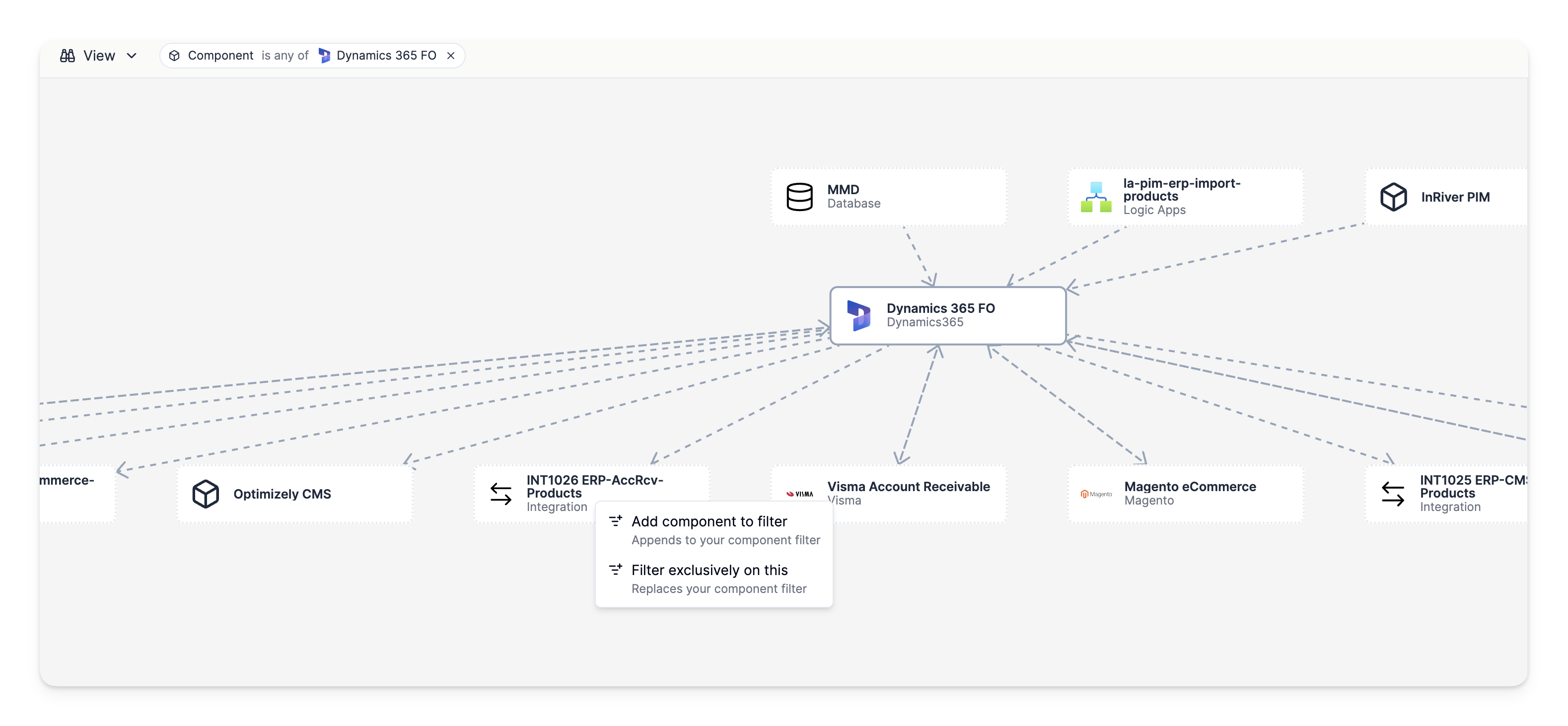
What are Dependency Graphs?
Dependency Graphs offer a visual representation of how different parts of your architecture connect and depend on each other. Instead of sifting through diagrams or documentation to understand architectural relationships, you can now see the complete picture at a glance.
With smart filtering options, you can limit your overview to—among other things—specific diagrams, components, types, layers, or attributes.
Benefits for your team
- Quickly identify and understand how systems interact
- Spot unintended dependencies or missing links
- Simplify onboarding of new team members
- Communicate architectural insights more clearly
- Save time by avoiding manual exploration of relationships
Migration from Query Views
Dependency Graphs are replacing the previous Query Views, offering similar analytical capabilities but with enhanced ease of use.
If you have existing query views you would like to preserve, they remain accessible at https://your-organization.revision.app/query for a while longer. If you want help with migrating these to Dependency Graphs, reach out to our support and we'll help you out!
13
A humble API
We have launched an API for Revision, giving users a way to programmatically interact with and manage their Revision data.
Starting off, and available today, is an API for components, where you can fetch, create, and update components in your organization. We are committed to supporting the API, and we will be working on adding more endpoints & respective documentation in the future—keep an eye out!
To get started, have your organization administrators grab an API key from your organization's security settings, and check out our new documentation!
15
A new and better editor
Users spend most of their time in the Revision editor. Since the beginning, we have aimed for it to be as efficient as possible for one purpose: drawing diagrams. However, it has lacked some important features, such as the ability to easily use an unlimited canvas, freely pan around, and zoom with the keyboard.
All of this has now been fixed!
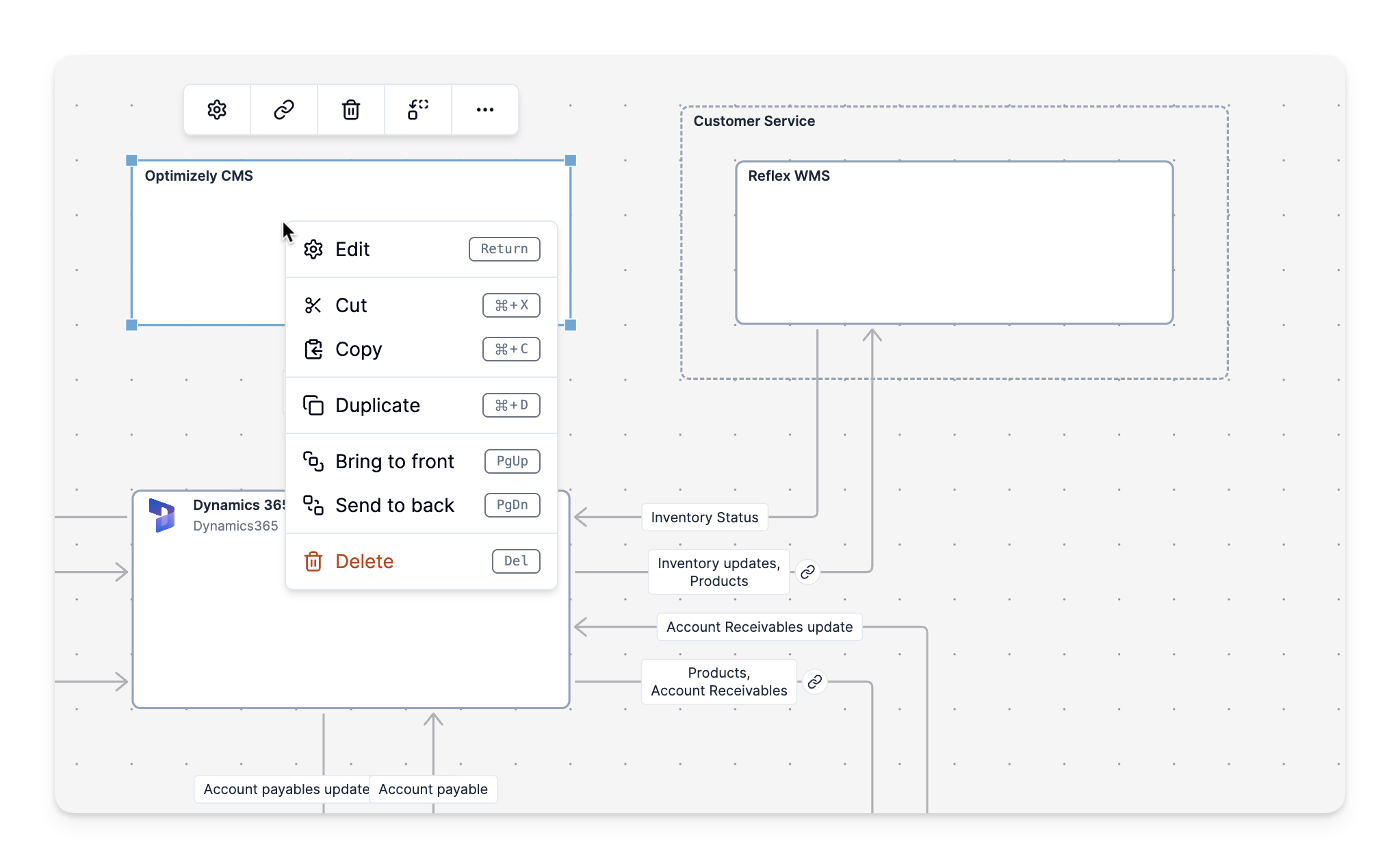
25
Smarter tables
The tables in Revision have always had the ability to have their columns shown and hidden, filtered, and sorted, et cetera. However, when you made changes, these preferences were not saved. As a result, after navigating back to the table, you would lose all your viewing options, and you would have to start over.
This issue has now been resolved, and all user display settings are saved to your account. When you make changes to a table, these settings will always be applied for you.